Setup IPTV on your Mac OS can change the way you stream by giving you access to a huge number of shows and content that you can watch whenever you want.
With the IPTV Smarters Pro app, this guide will show you how to set up IPTV on your Mac.
Allow us to begin!
Step 1: Download IPTV Smarters Pro for Mac Os
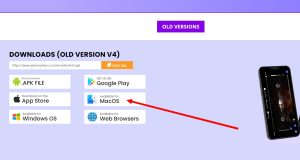
To begin, you will need to download the IPTV Smarters Pro Mac version. You can download it directly from the official website here.
Download IPTV Smarters Pro (MAC)
With the help of this tool, which was created especially for IPTV users, you can easily stream live channels, films, and TV series on your Mac.
Step 2: Enable Installation from Unidentified Developers
Mac OS has a built-in security feature that by default stops you from installing apps from makers you don’t know. You will need to turn on this option in order to install IPTV Smarters Pro:
- Click on the Apple menu at the top-left corner of your screen and select “System Preferences.”
- In the System Preferences window, click on “Security & Privacy.”
- Click on the lock icon at the bottom-left corner of the window and enter your admin password to make changes.
- Under the “General” tab, look for the option that says “Allow apps downloaded from” and select “Anywhere.”
- If this option is not visible, open the Terminal app and enter the following command:
sudo spctl --master-disable
Press “Enter” and provide your admin password if prompted. This will enable the option to allow apps from anywhere.
- Re-lock Security Settings: Once you have enabled app installations from anywhere, click the lock icon again to prevent further changes.
Open a Mac app from an unidentified developer
Step 3: Install IPTV Smarters Pro
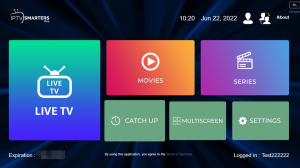
- Go to your “Downloads” folder and find the IPTV Smarters Pro file you downloaded.
- Double-click the file to open the installer. Follow the on-screen instructions to complete the installation.
- Once the installation is complete, you can find IPTV Smarters Pro in your “Applications” folder. Double-click to open it.
Step 4: Enter Your IPTV Subscription Details
- Enter Your Login Credentials: You will need the login details provided to you by your IPTV service provider. This information is usually sent via email or WhatsApp. It includes:
- Username: Provided by your IPTV service.
- Password: Provided by your IPTV service.
- Server URL: Also provided by your IPTV service.
- Complete the Setup: Once you have entered your details, click “Add User” to complete the setup.
- Explore IPTV Content!
Conclusion
If you find any trouble setting up IPTV on your Mac or face difficulties during the installation or login process, don’t worry—help is just a message away. We know that technology problems can happen, and we’re here to make sure that your IPTV service goes smoothly and that you enjoy it.
How to Get in Touch:
Support through email: Our email address is xtreme-iptv-uk@pm.me. Our team is ready to help you with any problems or questions you may have. Whether it’s troubleshooting, technical advice, or general inquiries, we’re here to help.
