Introduction
If you want to enjoy IPTV on your Windows device, you have two great options for IPTV player apps: TvMate IPTV Player and IPTV Smarters Pro. Both apps offer unique features and a seamless streaming experience, allowing you to access a wide range of IPTV channels and content right on your computer.
Option 1 : TvMate IPTV Player For Windows
To enjoy IPTV using TiviMate IPTV Player on your Windows device, you can download the app by clicking this link or by searching for “TiviMate IPTV Player” in the Microsoft Store.
Once installed, open the app, and you will be presented with a login page.
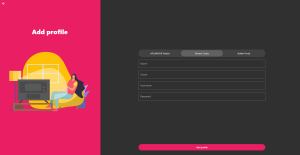
Here, you can choose to log in using either Xtream Codes API or an M3U playlist.
Both options work well and allow you to access your IPTV content seamlessly.
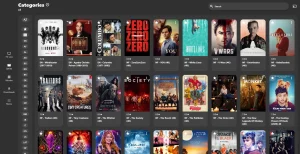
Option 2 : IPTV Smarters Pro For Windows
Step 1: Download IPTV Smarters Pro
- Open Your Web Browser:
- Launch your preferred web browser on your Windows device.
- Visit the IPTV Smarters Pro Download Page:
- Navigate to the official download page: IPTV Smarters Pro Download
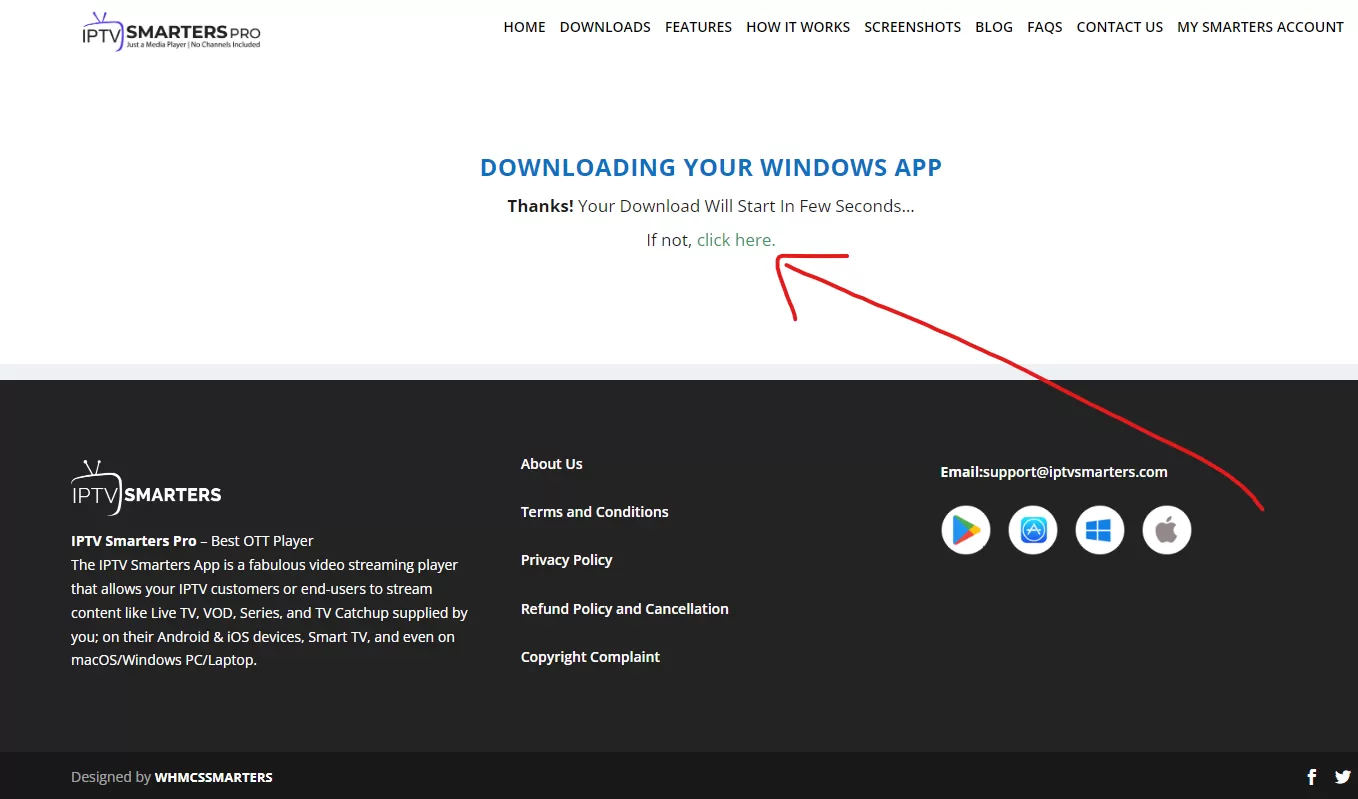
Step 2: Save the File
- Choose a Download Location:
- When prompted, select a location on your computer to save the download file. Choose an easily accessible folder or create a new one specifically for this download.
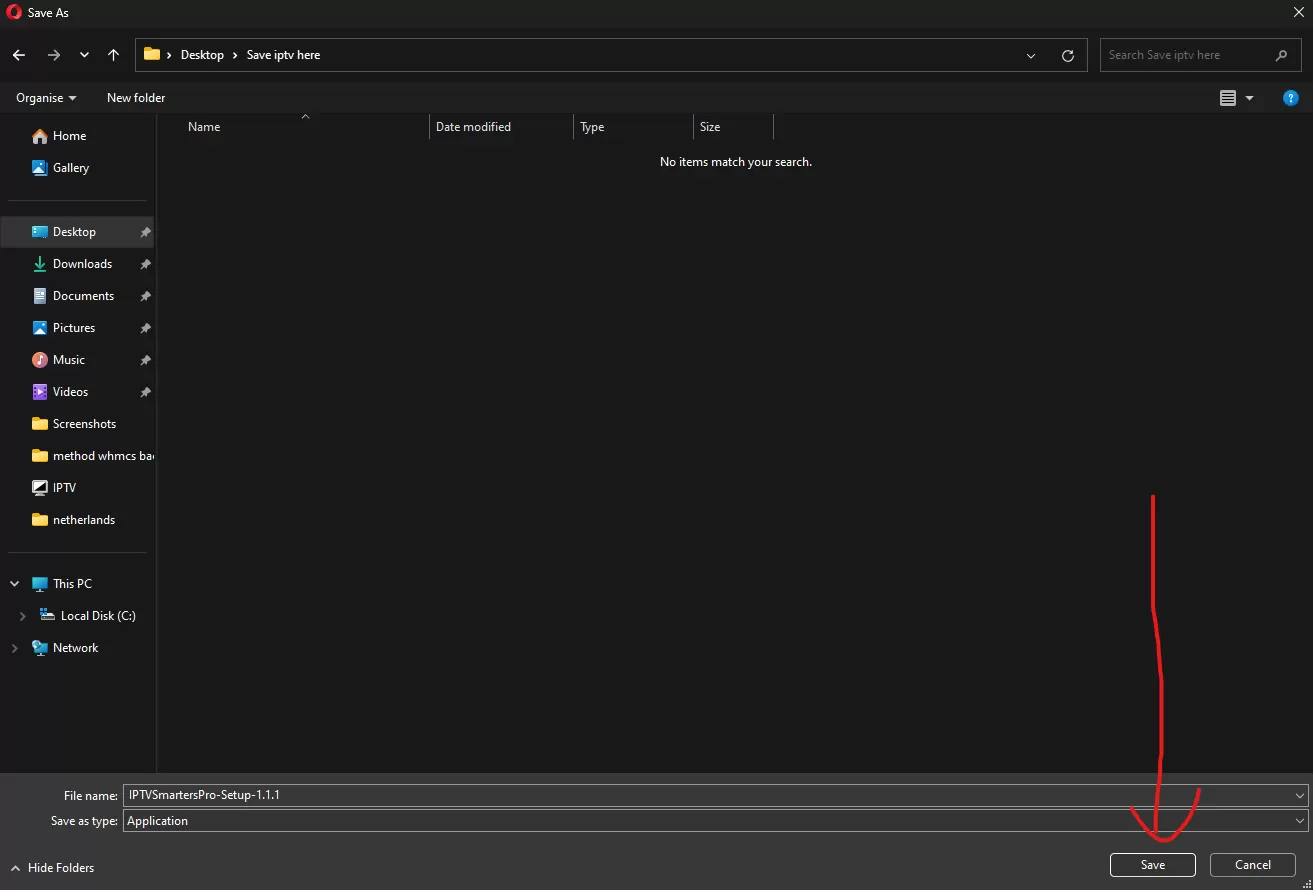
Step 3: Install IPTV Smarters Pro
- Locate the Downloaded File:
- Once the download is complete, go to the folder where you saved the file.
- Start the Installation:
- Find the IPTV Smarters setup file and double-click it to begin the installation process.
- Follow On-Screen Instructions:
- Follow the set of on-screen instructions to complete the installation. This will ensure that the software is installed correctly on your device.
Step 4: Launch IPTV Smarters Pro
- Open the Application:
- After installation, locate the IPTV Smarters Pro icon on your desktop or in the Start menu.
- Launch the App:
- Double-click the icon to open the application.
Step 5: Enter your IPTV login details
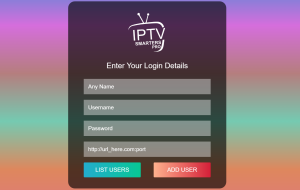
- First Box: You can put ANYTHING
- Second Box: Your Username (Found on EMAIL/WhatsApp)
- Third Box: Your Password (Found on EMAIL/WhatsApp)
- Forth Box: Server URL (Found on EMAIL/WhatsApp) – Always Starts with HTTP://
Step 5: Start Enjoying IPTV
If you ever need help or you encounter any difficulties setting it up on your device, please free to reachout to us on email or WhatsApp.
